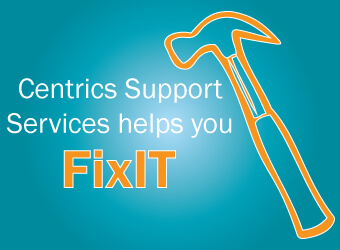Take 3 minutes to read this article
Here at CentricsIT, we are your IT experts. When any IT maintenance issue arises in your data center, we are here to help. If there is an error code you can’t fix, let us assist you in our monthly FixIT column. This month, we’re focusing on HP firmware updates. We will walk you through updating two different firmware processes:
iLO 4 firmware on a BL460c g8 through the iLO web browser
BIOS firmware through the iLO 4 web browser
The steps for these two processes are very similar overall, but there are a few small changes between them to note.
For the iLO 4 firmware update on a BL460c g8, you’ll find the firmware link via HP’s Support Center page. For this example, you will be downloading version 2.03. One thing to make sure you do is flash the iLO in sequential order; this is recommended by HP. Once you’ve downloaded the appropriate firmware, select the component and extract it to a location of your choice. The component for this example is cp025109.exe. After you have designated a location for the component, there are two options you can log into after this:
Onboard Administrator of the enclosure the blade is inserted into
iLO of the blade itself
Note – if you choose to log into the Onboard Administrator, you will need to select the iLO of the blade and log onto the Web Administrator as shown below:
When you are logged into the iLO, select Administration from the expansion tree on the left. From here, select iLO firmware under the Administration tree. Choose the browse button to locate version 2.03. You will be looking for the .bin file (e.g. – ilo4_203.bin). Select Upload, and this will start your iLO firmware flash. iLO will reset once the firmware is flashed, but the c7000 may not take note of the update until the server has gone through a post cycle. Last, log into the iLO and confirm that the changes were completed successfully.
Upgrading the BIOS firmware via iLO 4 web browser is a similar process, but with a few slightly different steps.
You’ll find the firmware link via HP’s Support Center page. For this example, you will be downloading the firmware for 13 Oct 2014.You will need to attach the server entitlement to your HP account at this time to download the file. Once you’ve downloaded the appropriate firmware, select component cp024488.exe and extract it to a location of your choice. Log onto either the Onboard Administrator of the enclosure that the blade is inserted into or the iLO of the blade itself. After logging on, select Administration, then iLO firmware from the expansion tree, and browse to find 13 Oct 2014 for firmware. The file will be a .D02 file (CPQI3112.D02). From here, choose Upload to begin your BIOS firmware flash. The iLO will not reset once complete and you may need to cycle through post fpr the iLO and c7000 to show the information correctly.
Want more out of your hardware support? Contact a Support Specialist at CentricsIT to employ a more proactive approach to your IT lifecycle management.